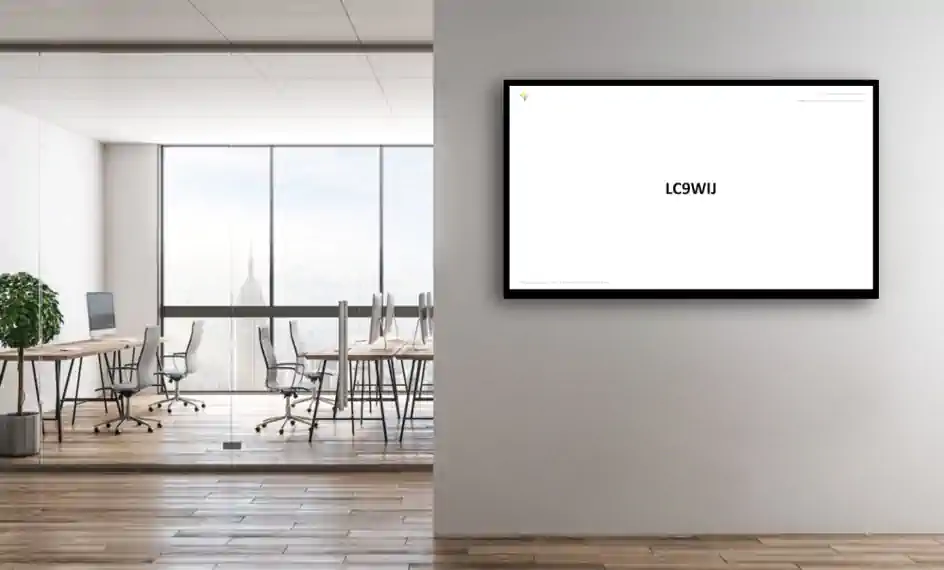Pair your physical device with your Screenie.app digital signage
- Download our Windows digital signage application and install it on a computer used to display your digital signage. You can download installer from here or grab a ZIP file here
- Write down the code you see in the middle of the screen and login to your account
- Go to 'Devices' option in menu
- Click on in the top right corner
- Enter your 6 letter code and provide a name for your screen
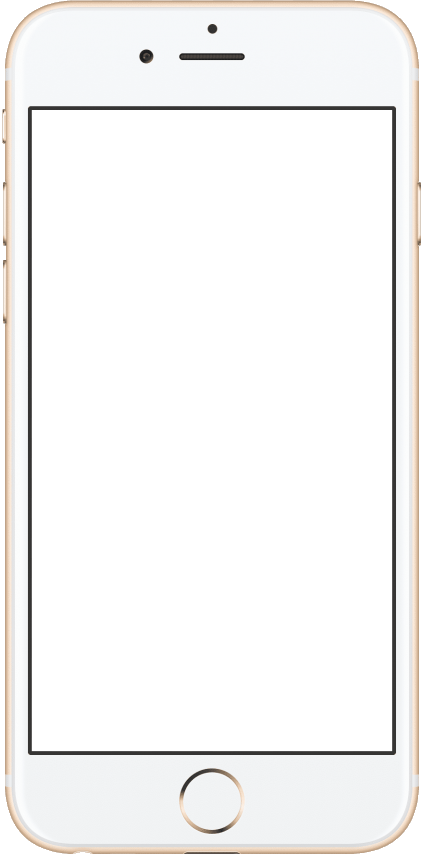
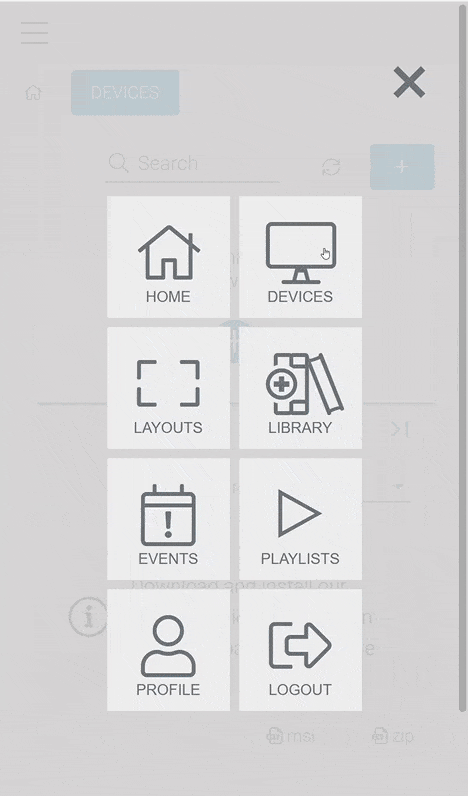
If pairing process succeeds, you will see your device added to the list of available devices.
Your device will confirm successful pairing within one minute
Assign a layout that you would like to see on your screen
- Open device detail by clicing on three dots and select Edit
- Choose from your layouts and Save changes
- You should see the layout on your device within one minute after you save the change
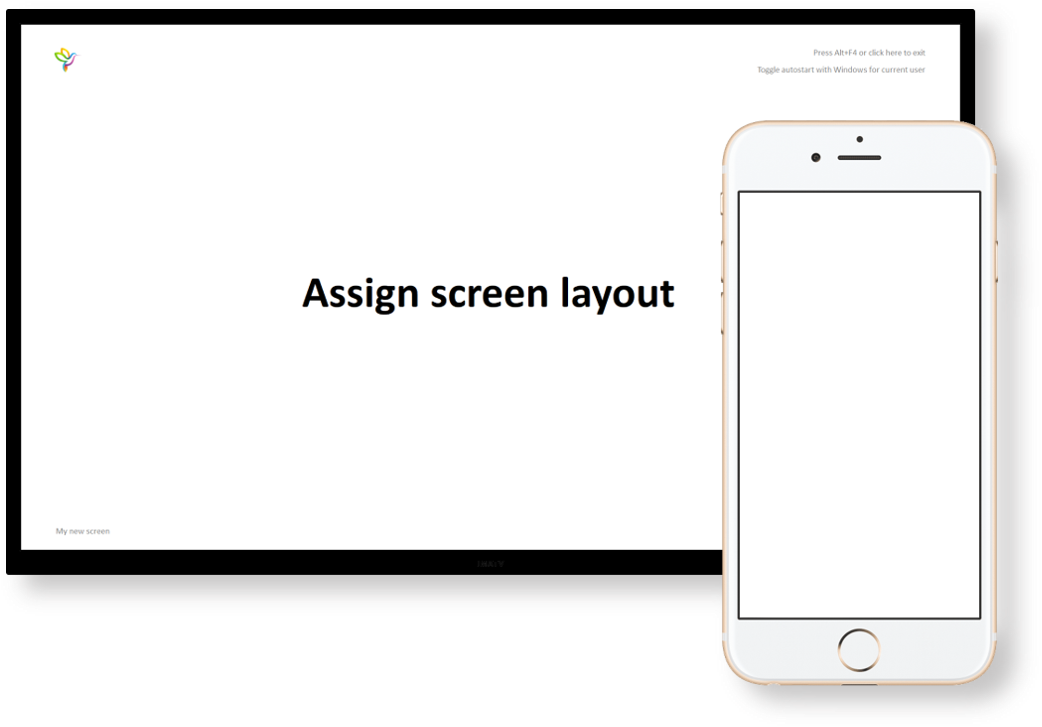
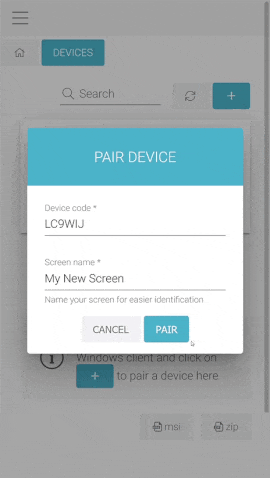
Congratulations! You just configured your first screen for digital signage. Any subsequent changes to layout or playlists will be reflected in few minutes on your screen or browser.